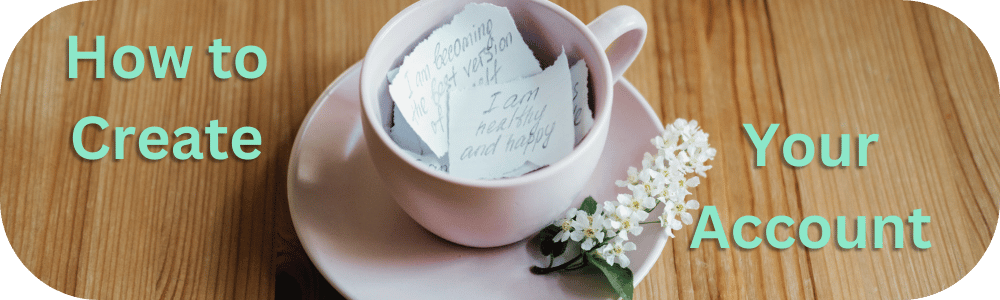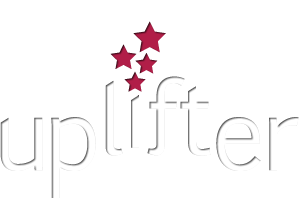Winter 2026 classes -- limited spots still available.
*late fee applies
Creating your Duncan Dynamics Member Account
The steps below will take you through creating your account. Avoid skipping sections as this can cause an error which may require you to refresh your page and start over.
STEP 1
Click Log-in at the top right of our website
- Click on the tab that says "First Time Registering?"

STEP 2
Enter your information in the spaces provided
- This entire section is requesting your information as the adult and primary account holder.
- Take it step by step
- Enter your email address (this will be your username when logging in).
- Enter what you want your account password to be (click the eye icon to see what you typed).
- Enter your first name.
- Enter your last name.
- Select your Gender preference.
- Enter your birthdate (not your child's birthdate).
- Select "Yes" for "Member Information Messages" and "News, Upcoming Program & Registration Information" if you want to receive emails or if you plan to join any email lists such as Weekly Updates. (If you select "no" here, we won't be able to reach you for registration letters, announcements, during waitlist roundup, priority registration or office closures.
- Click on the policies to read and acknowledge them. (you must scroll all the way to the bottom, enter your name in the space provided as your signature of acknowledgement).
- Verify that you are not a robot and click "Create Account"
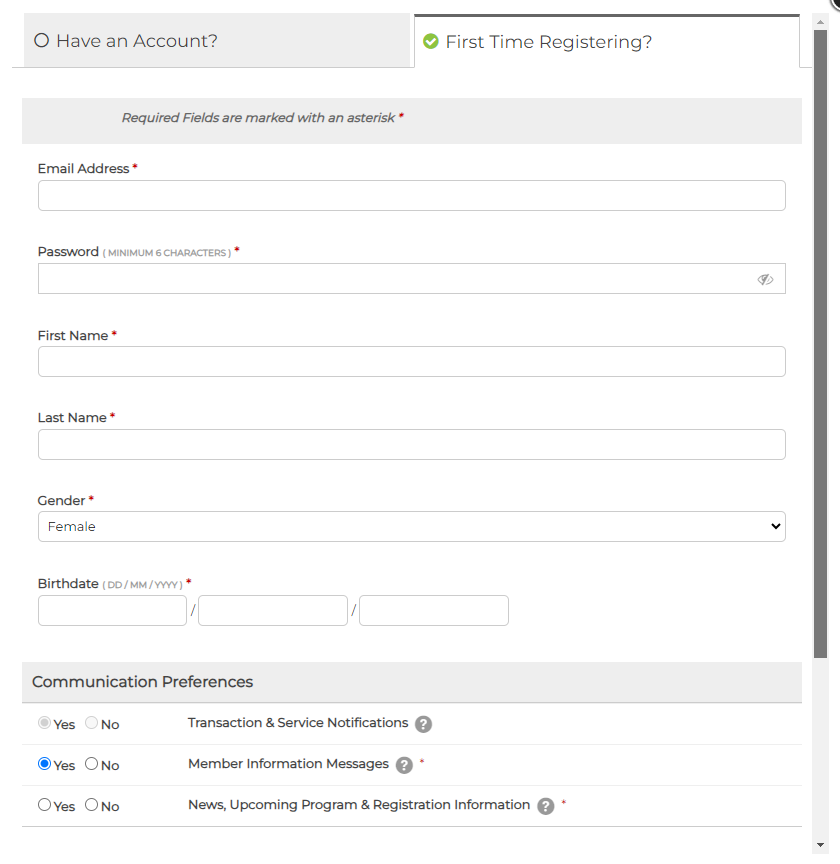
STEP 3
Enter your contact information
- Mandatory Sections:
- First Name (Should Auto Fill)
- Last Name (Should Auto Fill)
- Address Line 1
- City
- Province
- Country (Should Auto Fill)
- Postal Code
- Phone Number (This will be the emergency contact number that we will use to reach you if needed)
- Email Address (Should Auto Fill)
- Optional Sections
- Address Nickname
- Address line 2
- Mobile
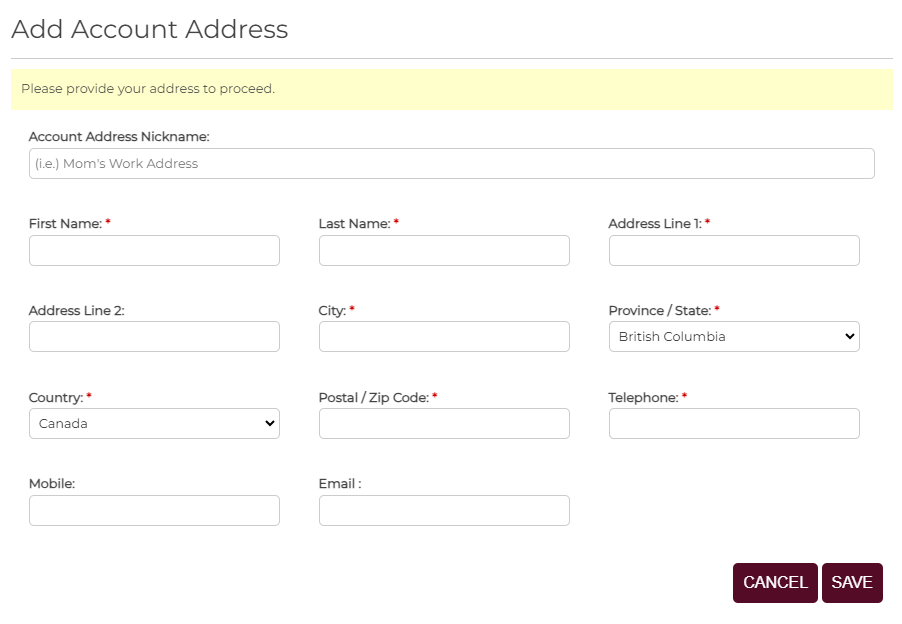
STEP 4
Take a look at your account
- Once you click save, your name will be at the top right where "log-in" used to be.
- Take a look at the different areas of your account, the calendar button will show you only the programs you register for once you register for your very first program.
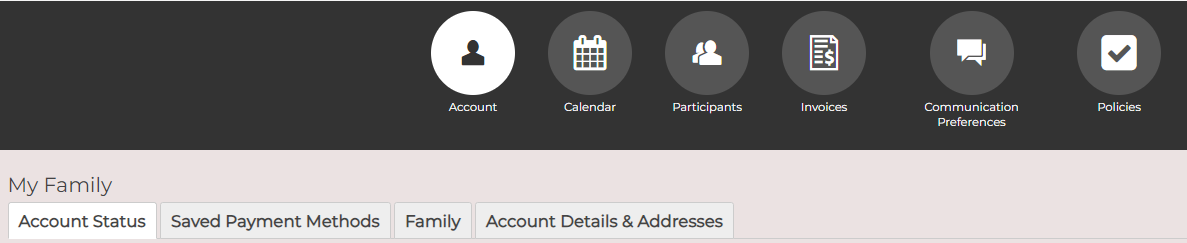
- Take this chance to verify your email address, if you run into problems, reach out to us at info@ddgc.ca for assistance.
FAQs
Do I need to pay a membership fee in order to create an account?
Not at all. There are no charges for creating an account. The membership fee is applied to each participant when you register them for their first program of the gymnastics year (September to August). This fee is seen at the same time as the insurance fee.
When I go to create my account, should I enter my information or my child's information?
When creating your account, enter your information as the primary account holder. The system requests your birthdate in order to verify that you are at least 18 years of age when acknowledging policies through your account.
Do I need to accept DDGC policies?
Yes. All members must review and acknowledge the policies presented to them. This is a mandatory requirement in order to use DDGC services.
If I can't log into my account, should I create a new one?
No. You should not create multiple accounts for the same account holder or participants. If you create a new account, you will be creating brand new participant profiles without a history record and you will see new insurance and membership fees. It can also cause registration issues for your when you have duplicate accounts.
You can use the "Forgot Your Password" link in the log-in window to get a reset link sent to your email on file. If you need assistance, you can reach out to info@ddgc.ca or stop by the office.
What if my spouse or someone else I know wants to be included in email updates?
They can create their own account with their information, and then add themselves as a participant that they can use to join the weekly updates waitlist. They should not create duplicate participant profiles that you have already created in your account to avoid insurance, programing, and registration conflicts. If two account holders register the same child for the same class, they are still responsible for the charges as it takes a spot away from other families.
What if I want extra contact persons in the case of an emergency?
Fill out and submit a permissions form to the office before classes start. This is how you give us permission to release gymnasts to the person(s) you specific for drop off or pick up, and it works as back up emergency contact information if we can't get a hold of you.
Bottom Content Title
This is an additional section to be able to add content